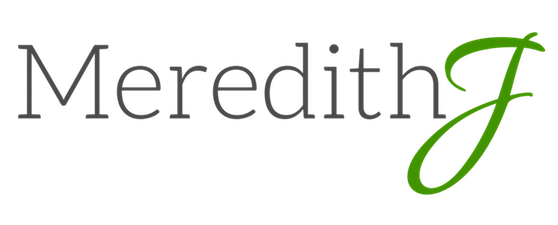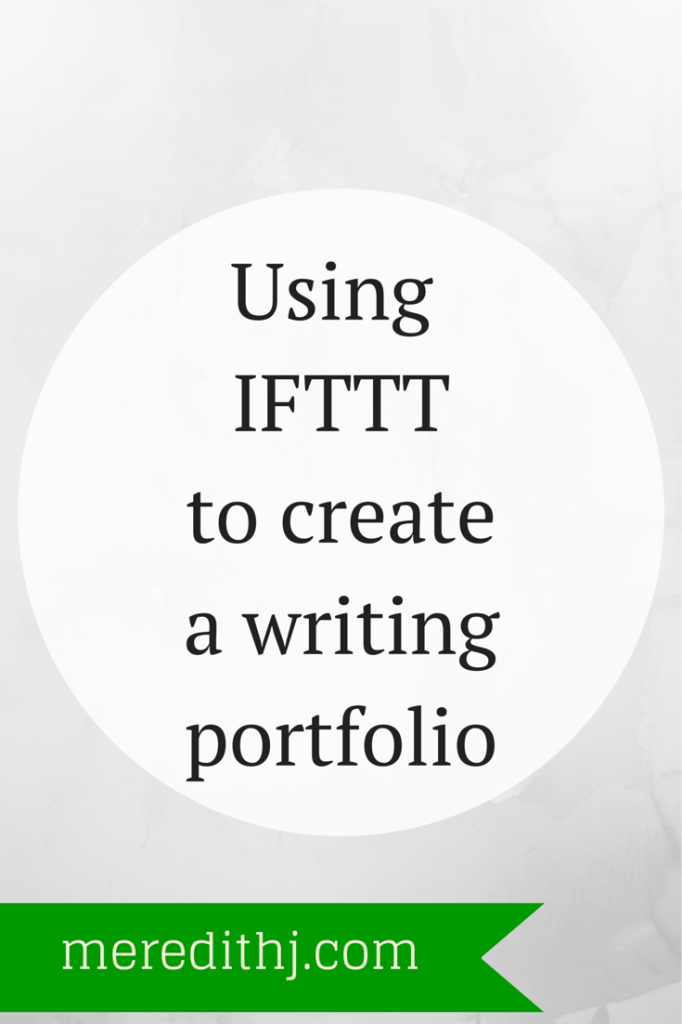When you’re in the middle of deadlines and work loads, it can be difficult to remember to record your work for your portfolio. Yet, it’s important to have records of your writing and other work to pull from when the time comes to share your portfolio with others. The website IFTTT can make saving your work effortless. It can be done in the background with just a little set up on the front end.
I personally have all of my blog posts and design work that I do forwarded to Evernote, which is a great, free service. It’s easily searchable and tags make it easy for me to pull up all of the items that I have created. However, as you will see when you set up your IFTTT recipes, there are a ton of options, including Google Drive and email where you save your work if you do not prefer Evernote.
Here’s how to set up a recipe to save your blog posts to Evernote:
1. Go to http://www.ifttt.com
2. Click My Recipes.
3. Click create new.
4. Choose “Feed”
5. Choose “Evernote”
(you will need to make sure that your Evernote account is linked to your IFTTT account at this point)
6. Enter the blog post feed for your site. (This is typically your website address plus /feed at the end, but you should check the web address before putting it into this spot.)
7. Let IFTTT know what information you want your Evernote note to include. I usually make a tag specifically with the website name and a tag labeled “portfolio” so that I can easily search either way. Tags are changable later, but it’s great to have this set up on the front end if you know what system you want to do.
8. Check recipe.
9. Turn on recipe.
While IFTTT usually works great, I do try to check in with the system at least once when the next blog post goes out, just to make sure there is no user error.